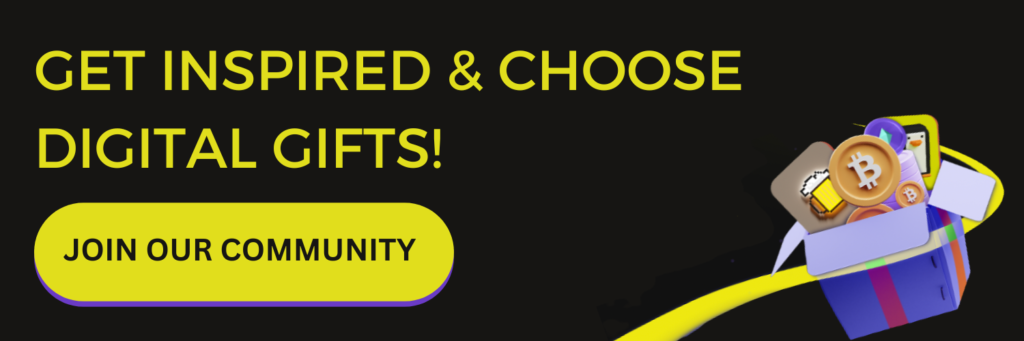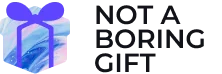Greetings explorer! Allow us to welcome you to the NFT world!
Although your knowledge about the blockchain probably equals near zero, you can use “NFT Owner” pronouns by your name from now on. But to do so officially, you need to claim your gift, so here is a step-by-step guide on how you can claim it easily.
If you’re ready – let’s go!
Step 1. Creating an account.
It doesn’t get any easier. Just type your name and last name (or how your friends usually call you), add the email address and press the “NEXT” button. Ensure to enter the same email address where you received your digital gift. You’ll get a confirmation code there that is necessary for the further steps.
Step 2. Confirmation.
You have one unopened letter, so you should check your email. Right there, you’ll find a confirmation code required for the authentication. You don’t need to remember it, just copy the code and paste it to the Not A Boring Gift platform. Afterwards, press the “LOGIN” button, and that’s it. You’ve successfully created a Not A Boring Gift account. Shall we go next?
Step 3. It’s time to get to know your assets.
From now on, you can access your very own Not a Boring Gift account and quickly review all your gifts, a.k.a. NFT assets.
If you press “MY ASSETS” in the left corner, you’ll see a complete list of your digital gifts (assets). By each of them, you’ll see information about the gift sender and a personal greeting message. And the great news is that you can quickly withdraw each gift to your digital wallet.
Step 4. Claim your gift.
1. In case you already own a digital wallet.
You can’t argue that it’s much easier to claim gifts if you already know the process, right? So here’s a quick reminder about essential steps while withdrawing your assets.
- Make sure to choose the right asset from your asset lists and click the “WITHDRAW” button.
- Double-check if the blockchain network coincides with the one in your digital wallet. On a Notaboringgift.com web, you can find information on whether your NFT is minted on Tezos or Polygon blockchain.
- Afterwards, paste your current digital wallet address in the box for that purpose (as shown in the picture below.)
- Review the address one more time to avoid mistypes and ensure that your digital wallet address is written correctly, and press the “NEXT” button.
After this sequence of steps, your NFT will appear in your digital wallet. Yep, it’s that simple. But have patience, for all good things, you have to wait, so withdrawals sometimes may take up to 1-3 business days.
2. In case you DON’T have a digital wallet.
If this digital gift is your first collision with the NFT world – welcome to the jungle. Just kidding – today is a wonderful day to learn something new! We shall start with your own digital wallet creation. And the first thing you need to know is that there are hundreds of digital wallets, so a universal one suitable for all blockchains doesn’t exist yet.
The first thing you need to do is find your NFT on a Notaboringgift.com web and check exactly on which blockchain (Tezos or Polygon) it’s minted (created), then follow the next steps accordingly.
– In case your NFT is minted on POLYGON blockchain.
Firstly you will need to create a Metamask digital wallet. Everything will be much easier if you follow this simple sequence of actions:
- Download and install the Metamask app right into your Google Chrome browser or your smartphone just from here: https://metamask.io/download/
- After you have installed it, press the “GET STARTED” button, and your eyes will see two possibilities: “IMPORT WALLET” or “CREATE A WALLET”. Choose the second one.
- After that, Metamask will ask you to create a password, so make sure to create a strong one that is still memorable. You’ll need that to access your digital wallet anytime.
- And the very last step – on your screen appears a bunch of randomly selected words which are your backup phrases. Make sure to write it down on a sheet of paper and hide it in a safe spot. (In case you delete the Metamask app, forgot your password or want to connect your wallet with another device, you can easily enter this phrase and access your assets.)
Well done! The beginning is always the hardest, but we’re almost done. To place your NFT to the digital wallet, you need to sync your Metamask wallet to a Polygon network. How to do it? Glad you asked:
- Open your Metamask digital wallet, and at the top of the page, you’ll see the button with the text “Ethereum Mainnet” – press it.
- Just after that, before your eyes will be a list of crypto networks, but choose none of them. Press “Custom RPC” and copy these details by yourself.
In the NETWORK NAME box, type: Matic Mainnet
In the NEW RPC URL box, type: https://rpc-mainnet.maticvigil.com/
In the CHAIN ID box, type: 137
In the CURRENCY SYMBOL box type: MATIC
In the BLOCK EXPLORER URL box, type: https://explorer.matic.network/
Now it’s really over. Congratulations, now you can withdraw your NFT! So now is the time to go back to the beginning of STEP 4 and follow the instructions, which will let you send your digital gift to your personal digital wallet.
– In case your NFT is minted on the TEZOS blockchain.
If you don’t have a Temple wallet, you’ll need to create one right now. But don’t worry, everything is easier than you think. Just follow these four straightforward steps:
- Download and install the Temple wallet right into your Google Chrome browser or your smartphone just from here: https://templewallet.com/download
- After installing it, you’ll see two possibilities on the front page: “Import existing Wallet” or “Create a new Wallet”. Choose the second one.
- Just after that, Temple wallet will ask you to create a password, so make sure to create a strong one but quite memorable. You’ll need that to access your digital wallet anytime.
- Afterwards, on your screen, you’ll see the seed phrase, a bunch of randomly selected words. Make sure to write it down on a sheet of paper and hide it in a safe spot. (In case you forgot your password or you simply want to connect your wallet from another device, just add these phrases and access your account safely.)
From now on, you can successfully withdraw your NFTs to the Temple wallet! So now go back to STEP 4 and follow the instructions, which will let you withdraw your digital gift.
—-
Congratulations, digital wallet owner! We told you that it wouldn’t be so hard.
Keep in mind that if you’re facing technical problems, don’t hesitate and reach us by email: [email protected]
In case you want to get acquainted with NFTs and the crypto gifts more, you can do so on this article.